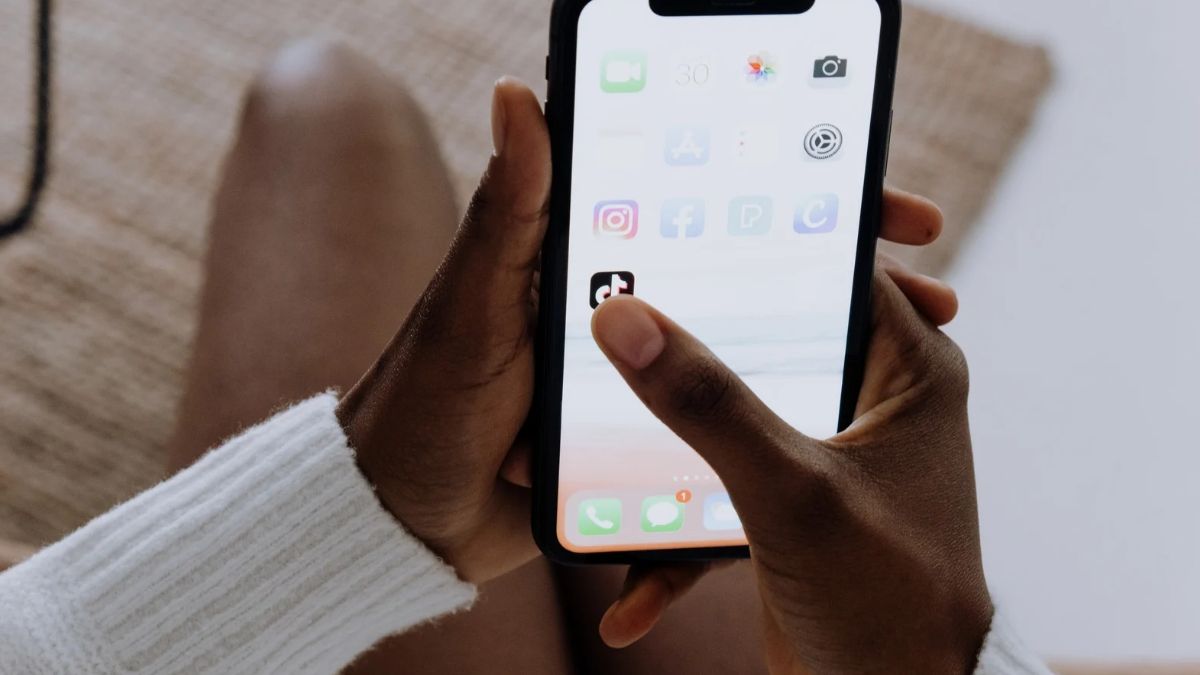
Everything seems to be dull without sounds. Especially, videos and if we talk about short content then sound is the key.
TikTok gives its users a big opportunity to use sounds from its library. If you don’t want to use those sounds from the library then you can use your own sound.
Along with it TikTok gives a feature to add sounds to favourites which you can use later in your videos.
However, because of some reasons you might have lost access to your favourite sounds on TikTok.
Let’s see why this happens and how we can fix this issue.
Related: Ways to see private TikTok reposts
Where to find Favourite sounds on tiktok?
Whenever someone likes a sound on TikTok he can favourite that sound for later use in his videos or for any other purpose. If you have also Favorited a sound on tiktok then you can easily find it following these steps:
- First of all open your tiktok account
- Tap on the “Profile” option in the right bottom
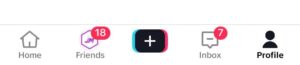
- Now tap on the “Favourite” button which looks like this
- Under the Favourite tab you have to click on “Sounds” option
- Here you can see your favourite sounds
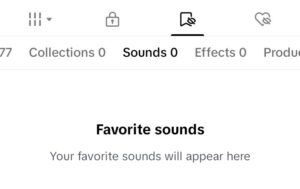
How to Find Favourite Sounds on tiktok PC?
When you try finding favourite sounds on TikTok PC by following the same steps as we did on Mobile then you will see there is no option for favourite sounds on desktop version of tiktok.
You can simply find favorited tiktok videos there. The option is not available on desktop version.
How to fix “TikTok Favorite sounds not showing”?
First of all we should know the reason why this happens then we will fix the issue. Let’s see what is causing this problem:
Business Accounts and sounds restrictions on tiktok
This is the main reason which I have found. If your Account is a Business account on TikTok then you will not be able to find your favourite sounds on tiktok because Music on TikTok is Licensed for personal use only. It can’t be used for commercial purposes.
In meant to protect royalty of copyrighted sounds TikTok automatically limits sounds availability options if the account is business.
Solution to this Problem are:
Switch to the Personal account on tiktok
This is the ideal solution to get the favourite sounds option. Switching to the personal account will resolve this issue but it is not suitable if you have decided to make your tiktok account business forever.
Use Royalty free or sounds with commercial licenses
If you don’t want to switch your account then you will have to look for the royalty free music or you can use sounds having commercial license available.
Copyright issues and sound removal from tiktok
If you are unable to find a specific sound which you had added to your favourite then it is obvious that the sound has been removed from your favourites due to Copyright issues.
This can happen if you have a personal account because in case of a business account you will not be able to see any favourite sound.
You are looking for Favourite sounds on tiktok PC
Following screenshot will help you understand that the option for finding favourite sounds don’t appear in tiktok PC even if your account is not a business account.
To fix this issue you should locate the sounds after logging into tiktok mobile account.
Outdated version of tiktok
If you are feeling it is happening due to an outdated tiktok version then you should certainly move to update it.
Whenever a new version of tiktok is available you should update to it.
An outdated version can cause this issue.
How to fix “TikTok Favourite sounds not showing in CapCut”?
This probably happens due to syncing issues of tiktok and CapCut. To resolve the issue you should properly sync capcut and tiktok.
Why is Sound search not working on TikTok?
Sound search can’t work due to slow internet connection or any glitch within the app.
In this case you should fix the problem by updating the app and switching to a good connection.
What does “Add your favourite sounds and they will appear here” mean on tiktok?
This section generally appears when you try to add a new video to tiktok.
When you tap on the “add sound button” it will open a sound section tab where you will be able to see your favourite sounds. The sounds you add to your favourite will appear in this sound selection tab.
